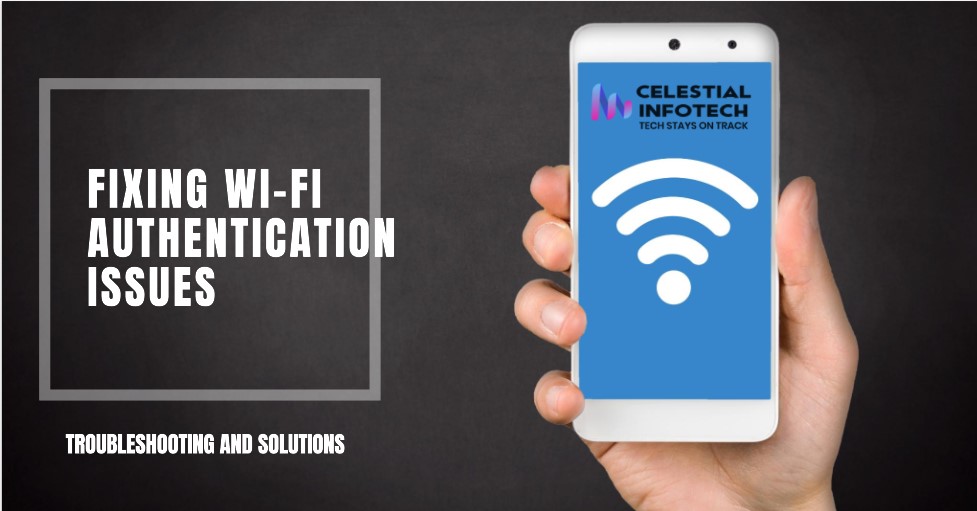
Here at Celestial Infotech, we understand the frustration of dealing with Wi-Fi woes. Especially in a city like Dover, Delaware, where residents juggle work, entertainment, and staying connected with loved ones – a reliable internet connection is paramount. But what happens when your devices struggle to authenticate with your Wi-Fi network, leaving you stranded in an online no-man’s land? Don’t fret, fellow Doverites! This blog post delves into the most common Wi-Fi authentication issues plaguing homes in Dover and equips you with effective solutions to get you back online swiftly.
Before we tackle troubleshooting, let’s establish a clear understanding of Wi-Fi authentication. Think of your Wi-Fi network as a private club. Authentication acts as the security guard at the entrance, verifying the legitimacy of those attempting to connect. This verification process typically involves a password (also known as a passphrase or security key). Only devices possessing the correct credentials are granted access to the network’s resources, like the internet connection. This safeguards your network from unauthorized users and protects your online privacy.
The most frequent source of authentication woes is a simple yet critical one – an incorrect password. Here in Dover, with multiple devices vying for online access, password confusion can arise. Let’s explore some common pitfalls:
Pro Tip: To streamline password management, consider using a secure password manager application. These applications store your passwords securely and can automatically fill them in when you attempt to connect to a Wi-Fi network.
Sometimes, the solution to a Wi-Fi authentication issue can be as simple as restarting your device. Whether it’s your laptop, smartphone, tablet, or even the router itself, a quick reboot can often clear temporary glitches that might be hindering the authentication process. Here’s a quick guide on restarting different devices:
Dover’s vibrant neighborhoods, with their close proximity of homes and businesses, can sometimes lead to Wi-Fi signal strength issues and channel congestion. Here’s how these factors can affect authentication:

Contact Celestial Infotech: Our team of IT experts at Celestial Infotech possesses the skills and experience to diagnose and resolve even the most stubborn Wi-Fi authentication problems. We offer comprehensive network troubleshooting services to ensure your Dover home or business enjoys a seamless online experience.
For our more technically inclined Dover residents, here are some additional troubleshooting steps you can explore:
Just like our wardrobes need occasional updates, so do the software programs running on your devices and the firmware on your router. Outdated software or firmware can sometimes lead to compatibility issues that hinder Wi-Fi authentication.
Sometimes, the culprit behind Wi-Fi authentication issues can be a mismatch between the security protocol or encryption settings configured on your device and those settings on your router. Here’s a breakdown of these terms:
For complex Wi-Fi authentication issues that persist after trying the steps outlined above, consider seeking professional assistance. Here are some resources available to Dover residents:
By understanding the common culprits behind Wi-Fi authentication issues and following the troubleshooting steps outlined in this blog post, you’re well-equipped to conquer connection chaos and get your Dover devices back online swiftly. Remember, if the problem persists, don’t hesitate to seek help from a qualified IT professional. Here at Celestial Infotech, we’re dedicated to empowering Dover residents with reliable and secure internet connections. So, don’t let Wi-Fi woes disrupt your online activities! Contact us today, and let’s get you back to enjoying the full potential of your internet connection.
By following these tips and utilizing the troubleshooting steps outlined above, you can ensure a reliable and frustration-free Wi-Fi experience in your Dover, DE home.
This message indicates your device is having trouble verifying its identity with your Wi-Fi network. In simpler terms, the network gatekeeper isn’t recognizing your device as authorized to connect.
If the above steps don’t resolve the issue, consider seeking help from a qualified IT professional. Here at Celestial Infotech, we can diagnose and fix even the trickiest Wi-Fi authentication problems.
Celestial Infotech will be a new and fast-growing group of software and web development based in focus is to give quality for business solution.
We are working for earning reputation in IT have done many projects with client satisfaction.

+1-360-602-7797

Info@celestialinfotech.com

8 The Green Suite # 7122 Dover, DE 19901
2024 © Celestial Infotech, All Rights Reserved | Developed by The Digital Solutions